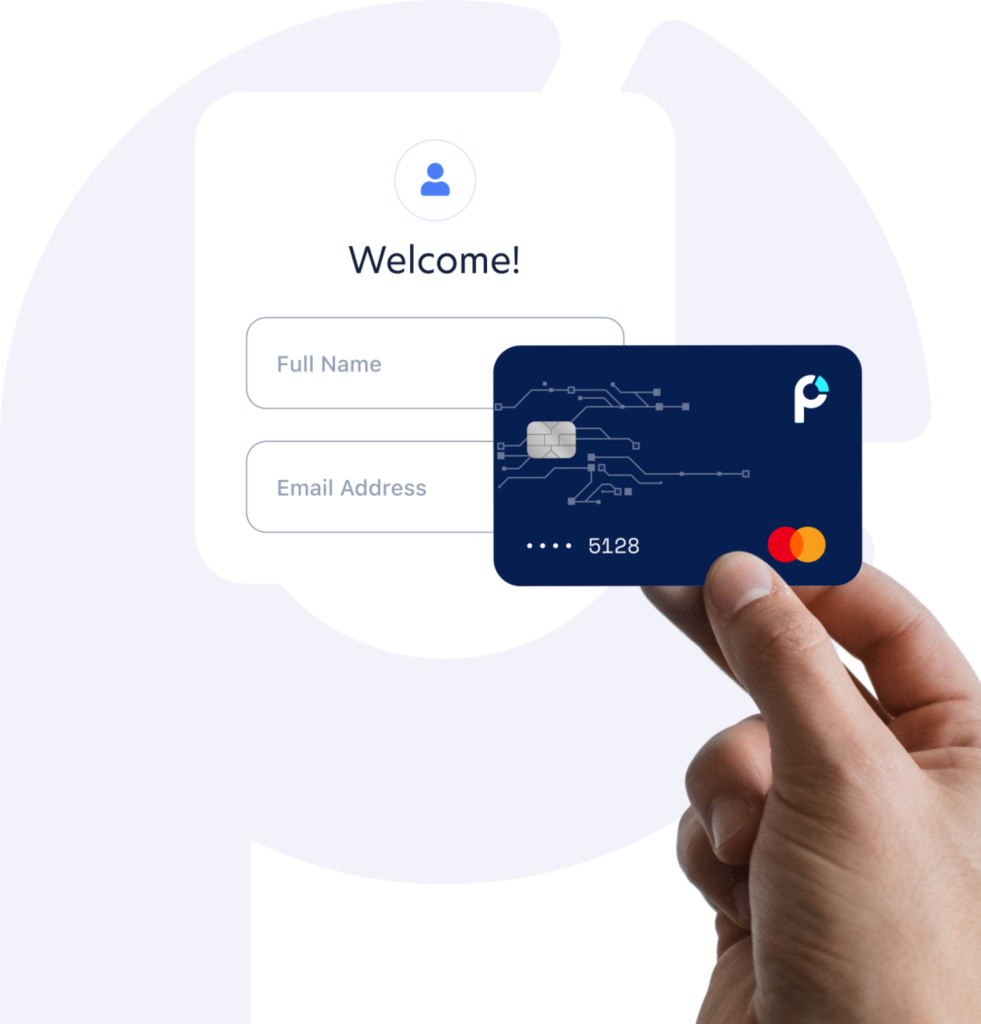Why Prepaid Business Debit Cards are a Game-Changer for Workers in the Field

Join Thousands of Business Owners Transforming Their Finances with Profit!
To get started, first activate your Profit tools by logging in to your account on www.profitnow.com. Then view your Profit Dashboard and click the activate button for the tools you would like to utilize.
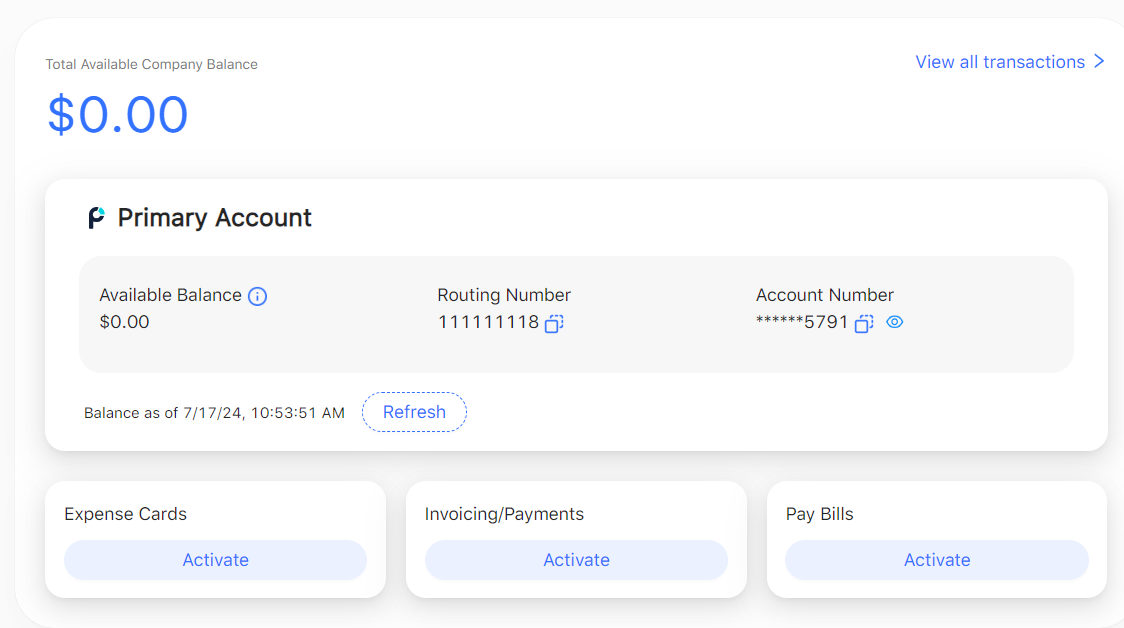
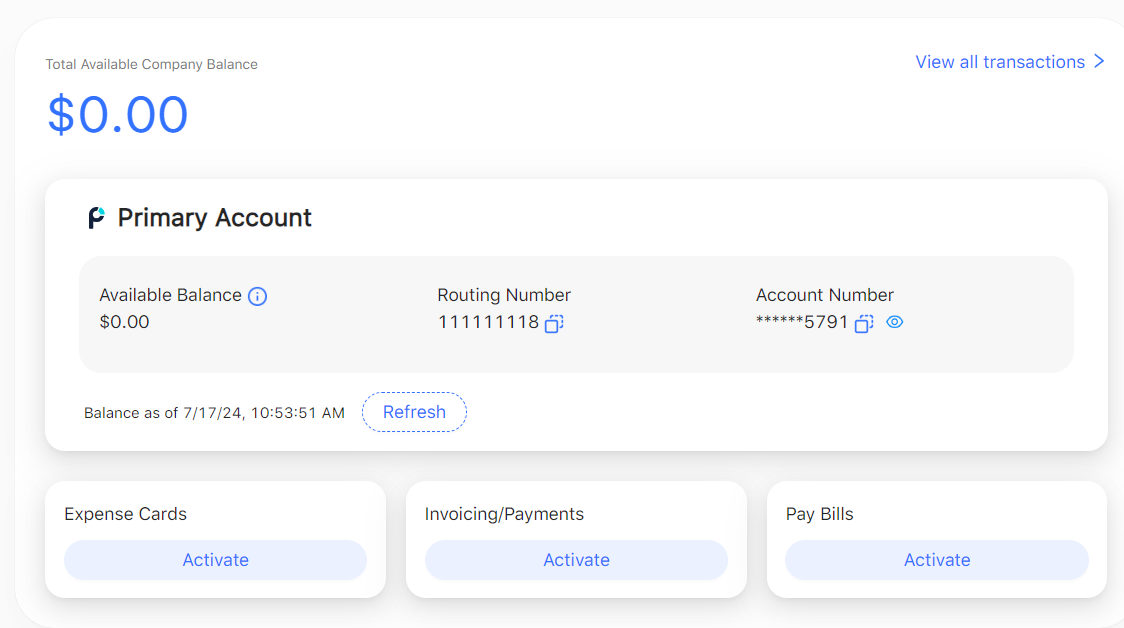
You can invite users and issue a card at the same time! See directions below.
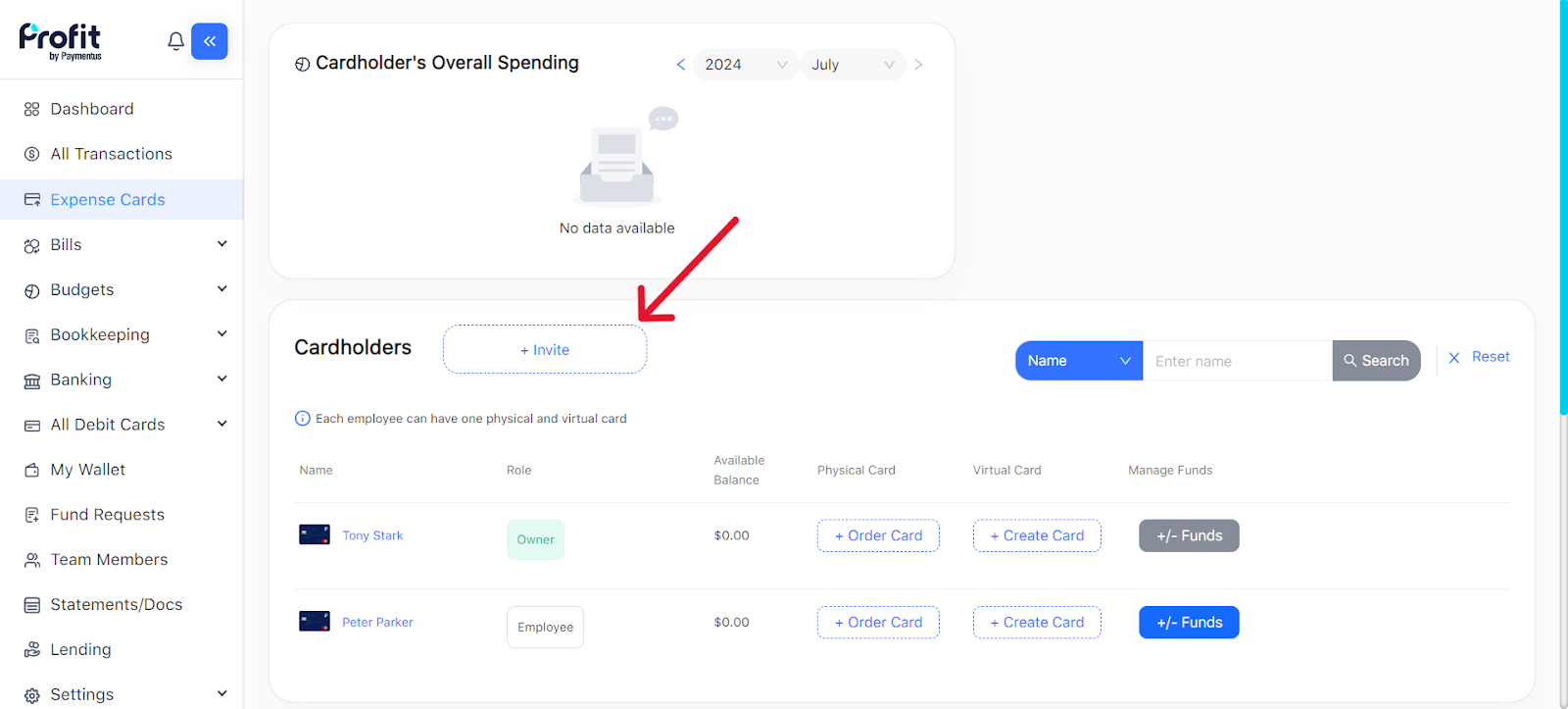
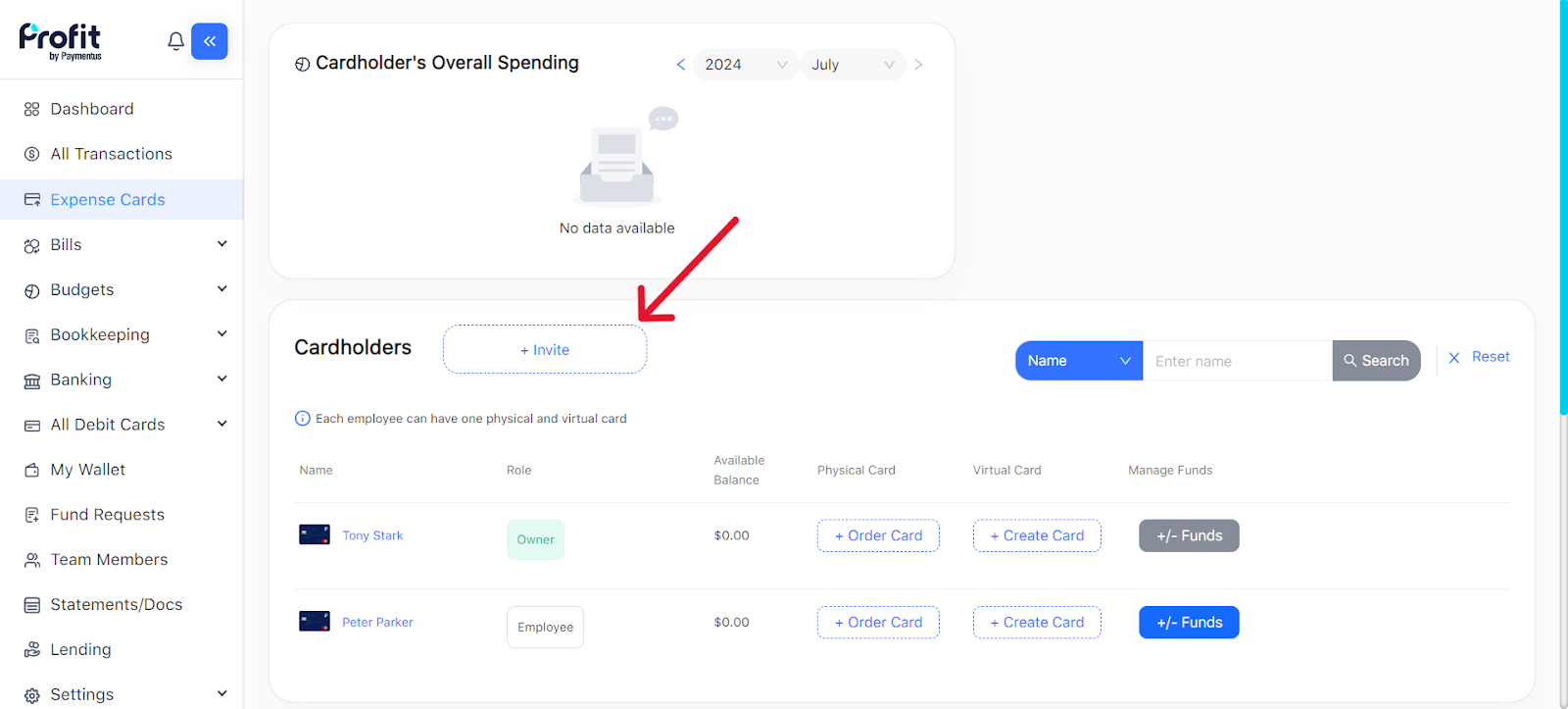
4. Fill out the required information and press invite.
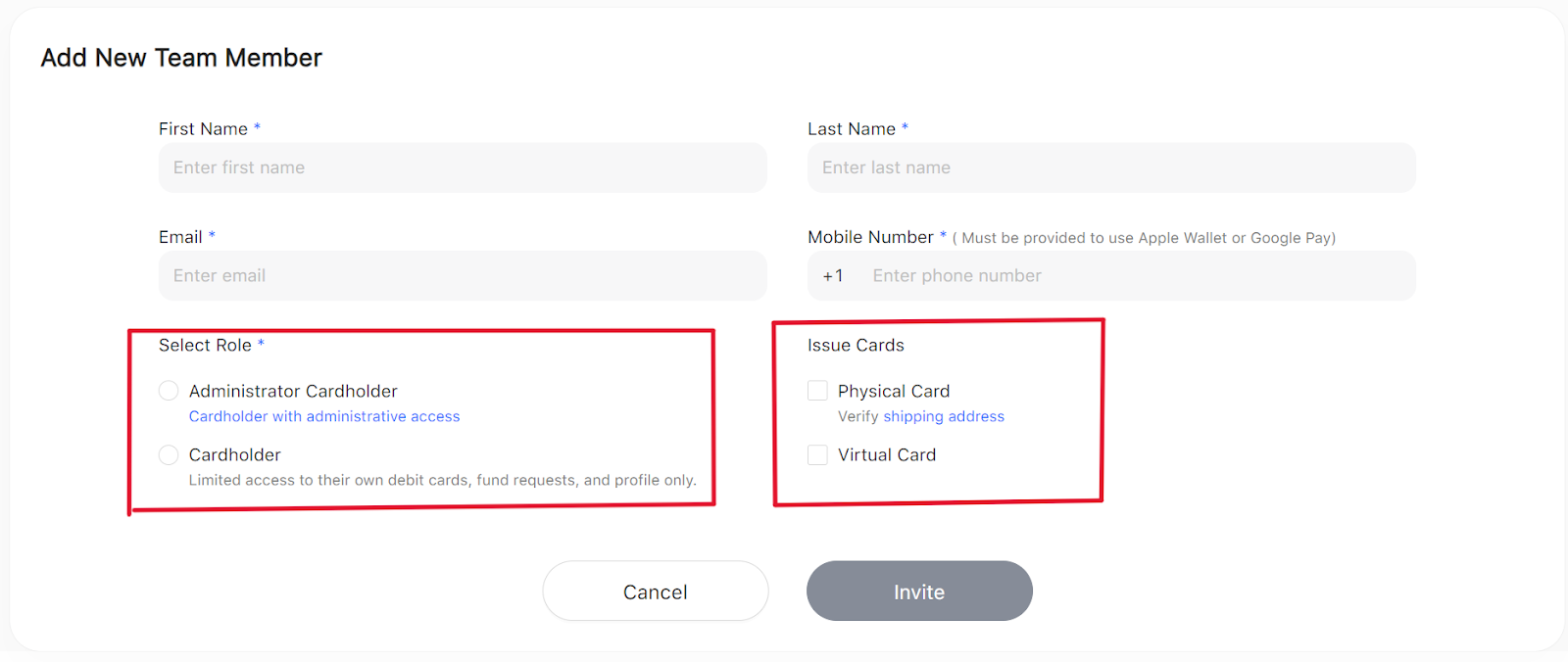
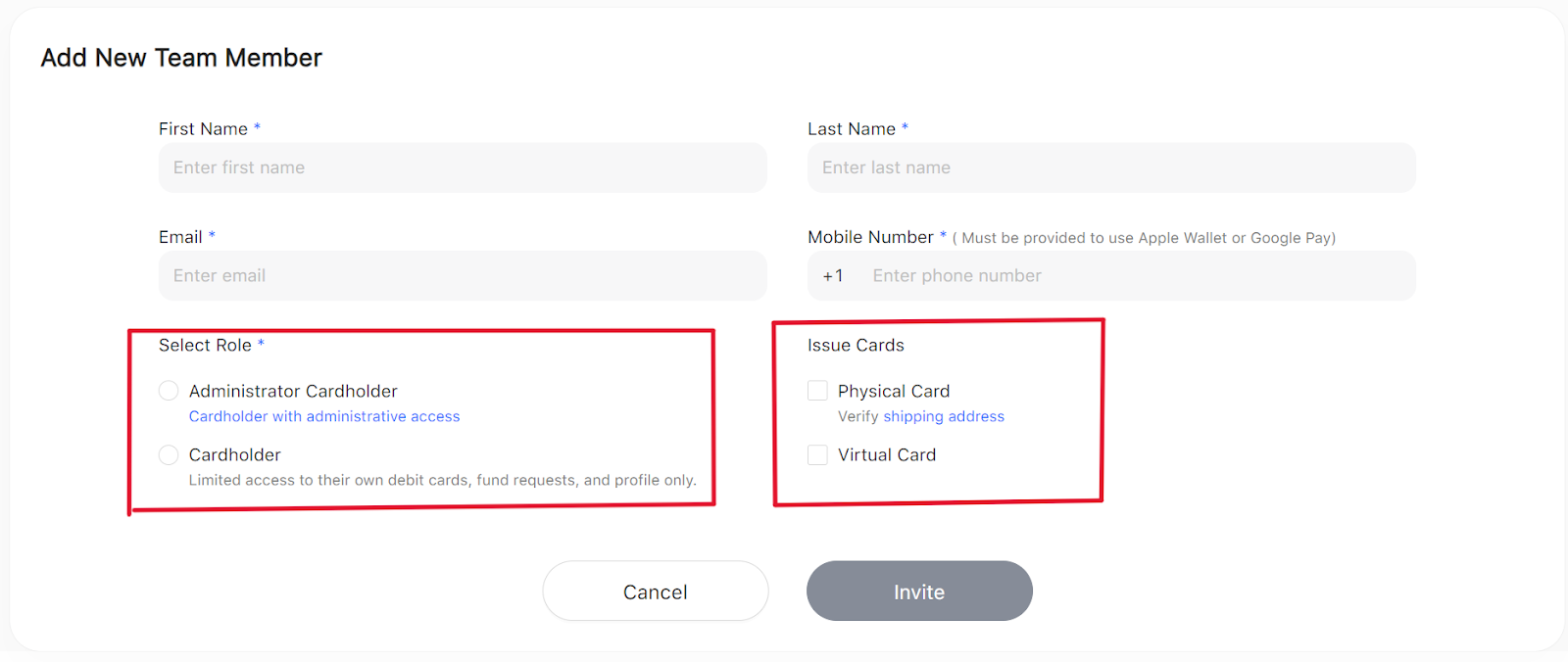
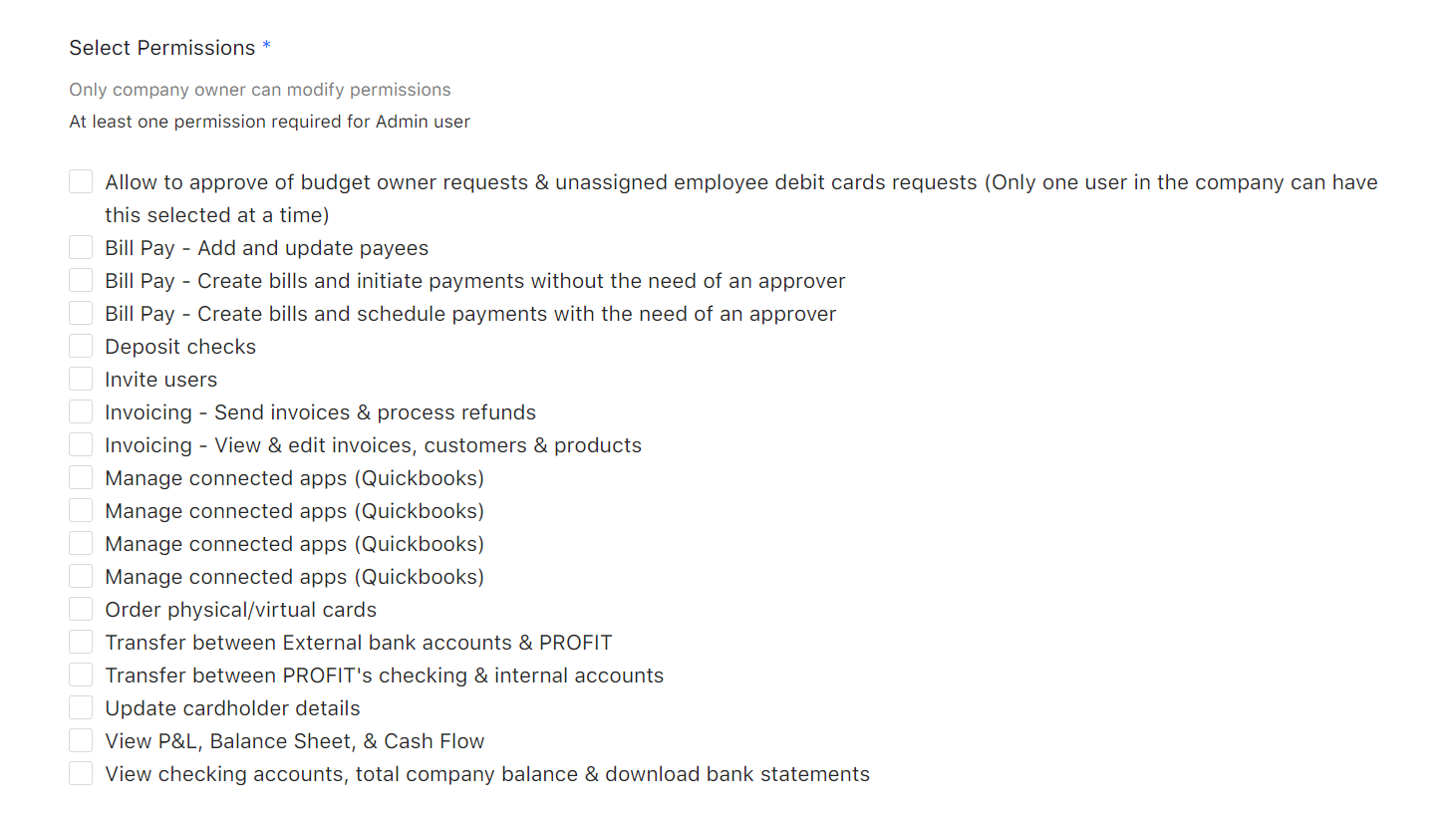
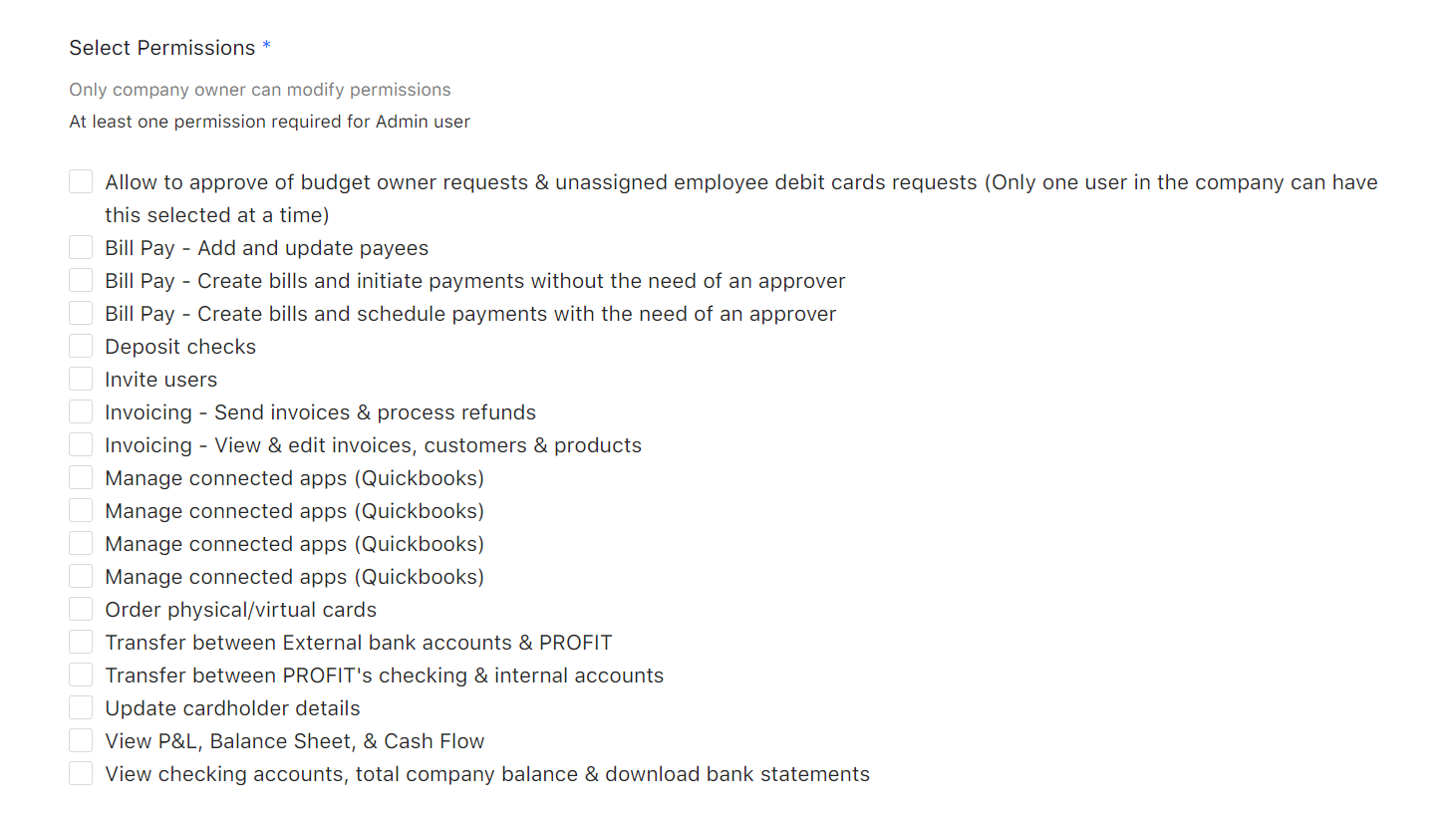
**Roles and Permissions can be edited anytime only by the company owner**
**Expedited Card Shipping can be placed upon request to support@profitnow.com**
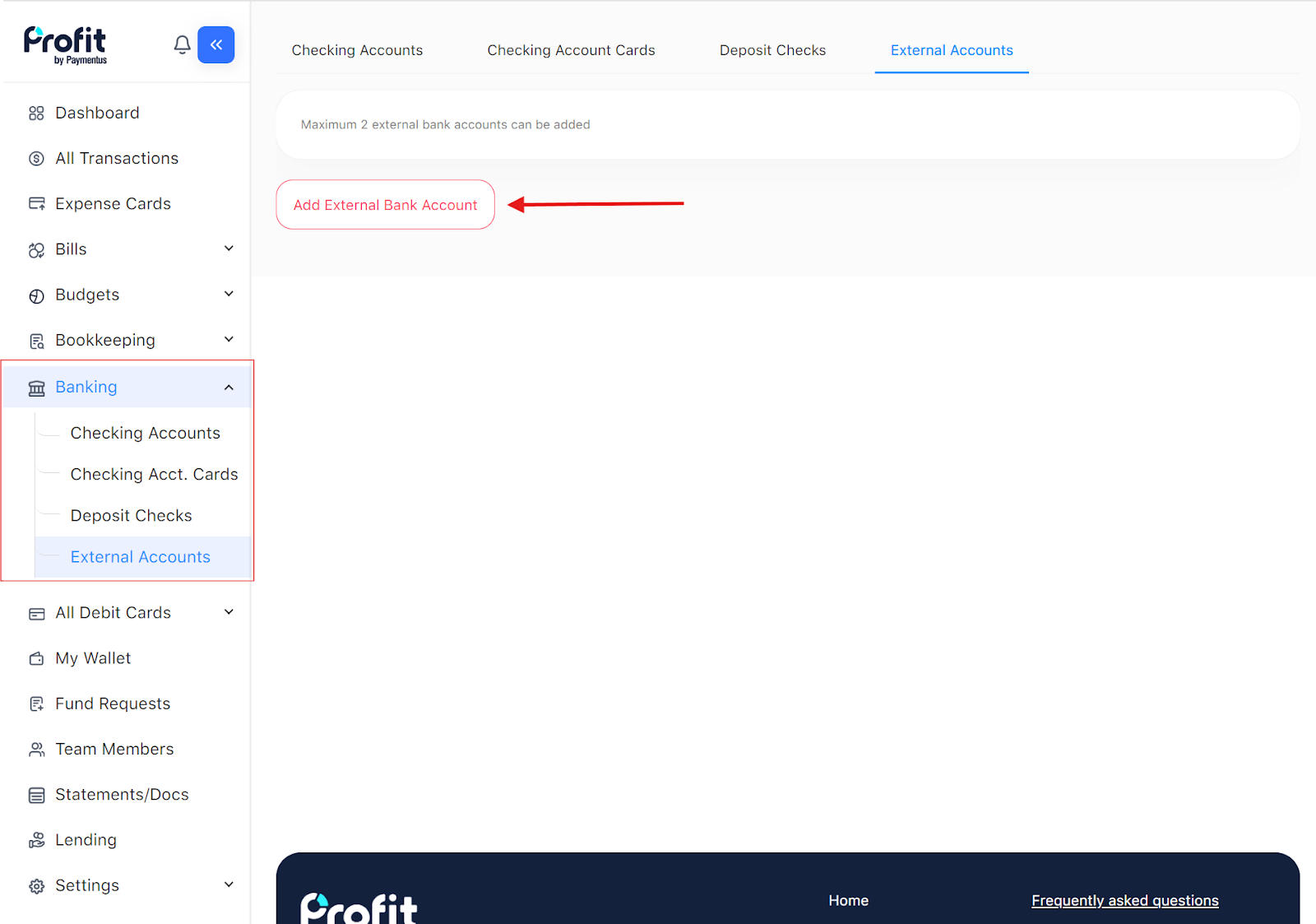
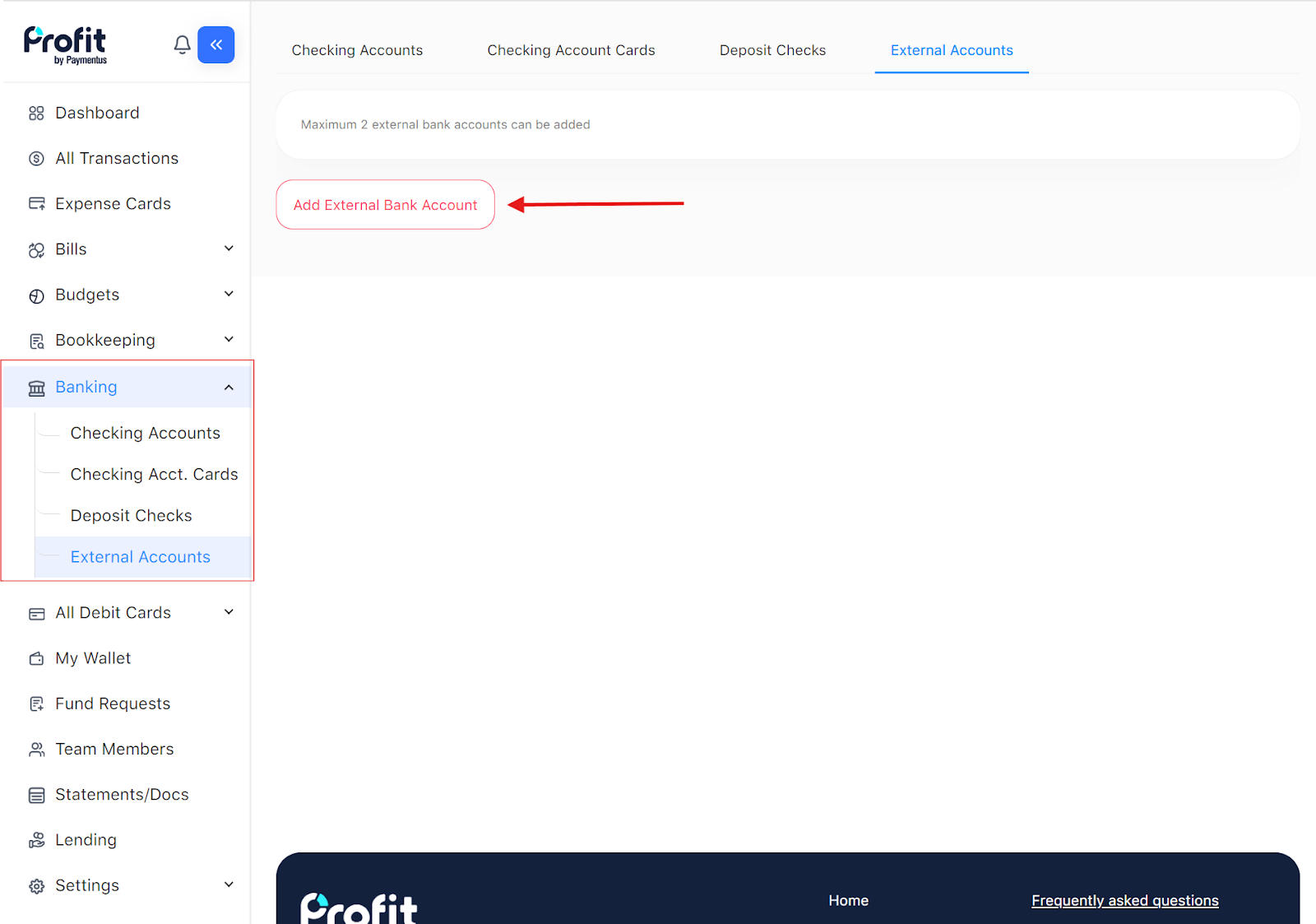
4. Connect via Plaid instant verification.
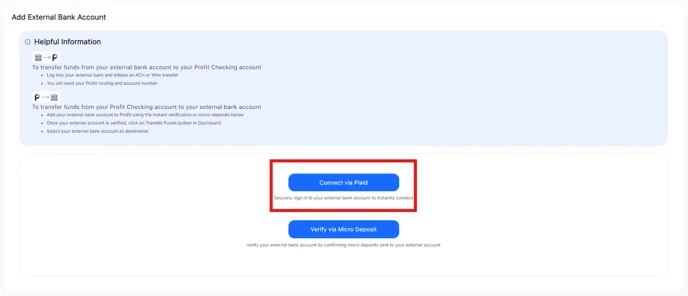
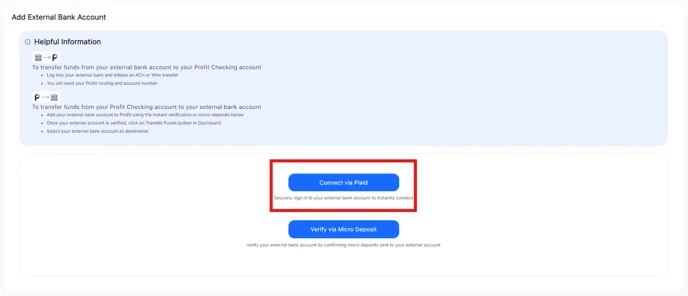
**After connecting via Plaid a risk review will take place. This review can take up to 1-2 business days. After the review, you will be able to ACH pull funds into your Profit account from your connected account.**
After an account is linked and approved follow the steps below to initiate an ACH pull from your connected external account into Profit:
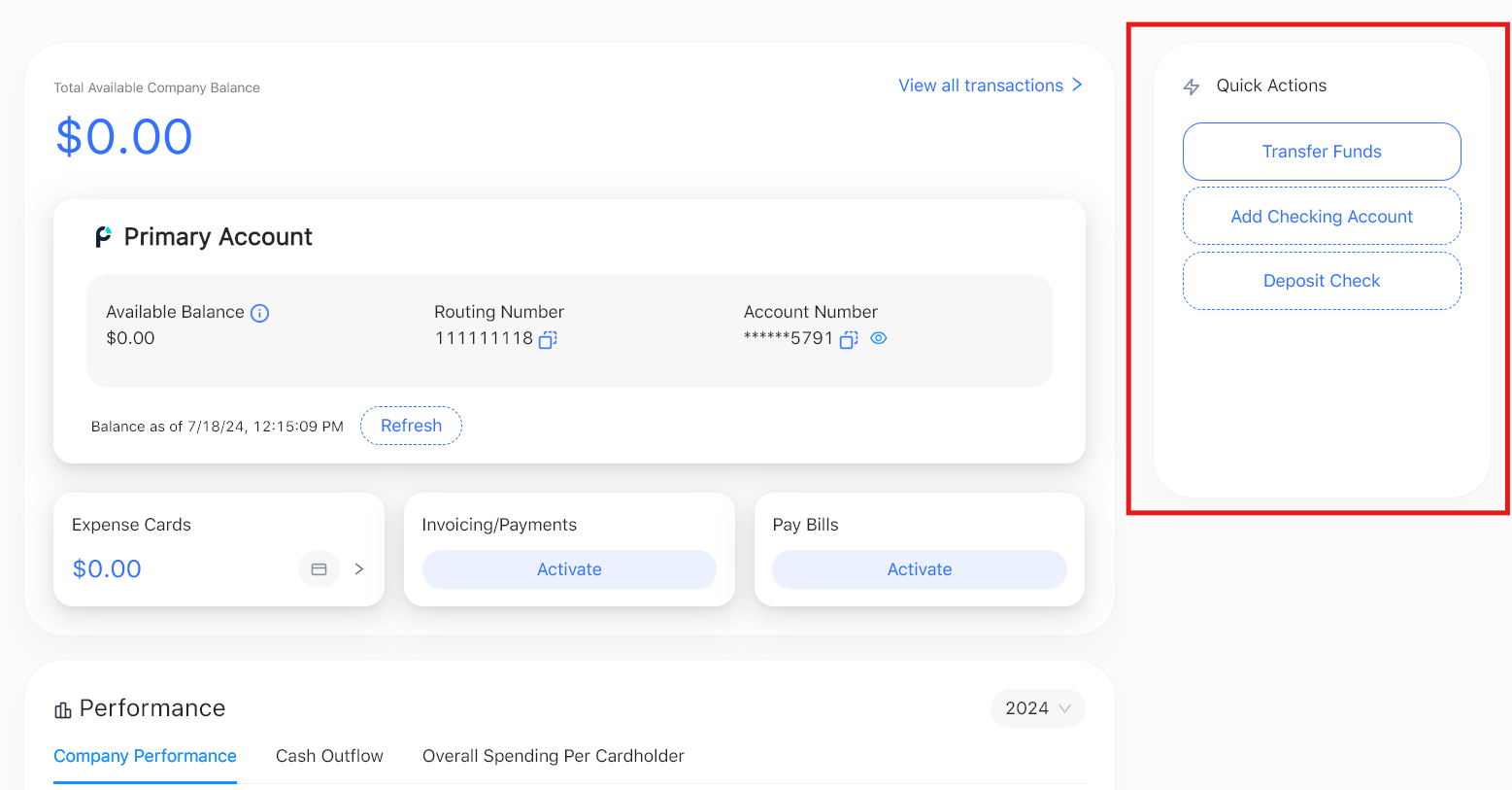
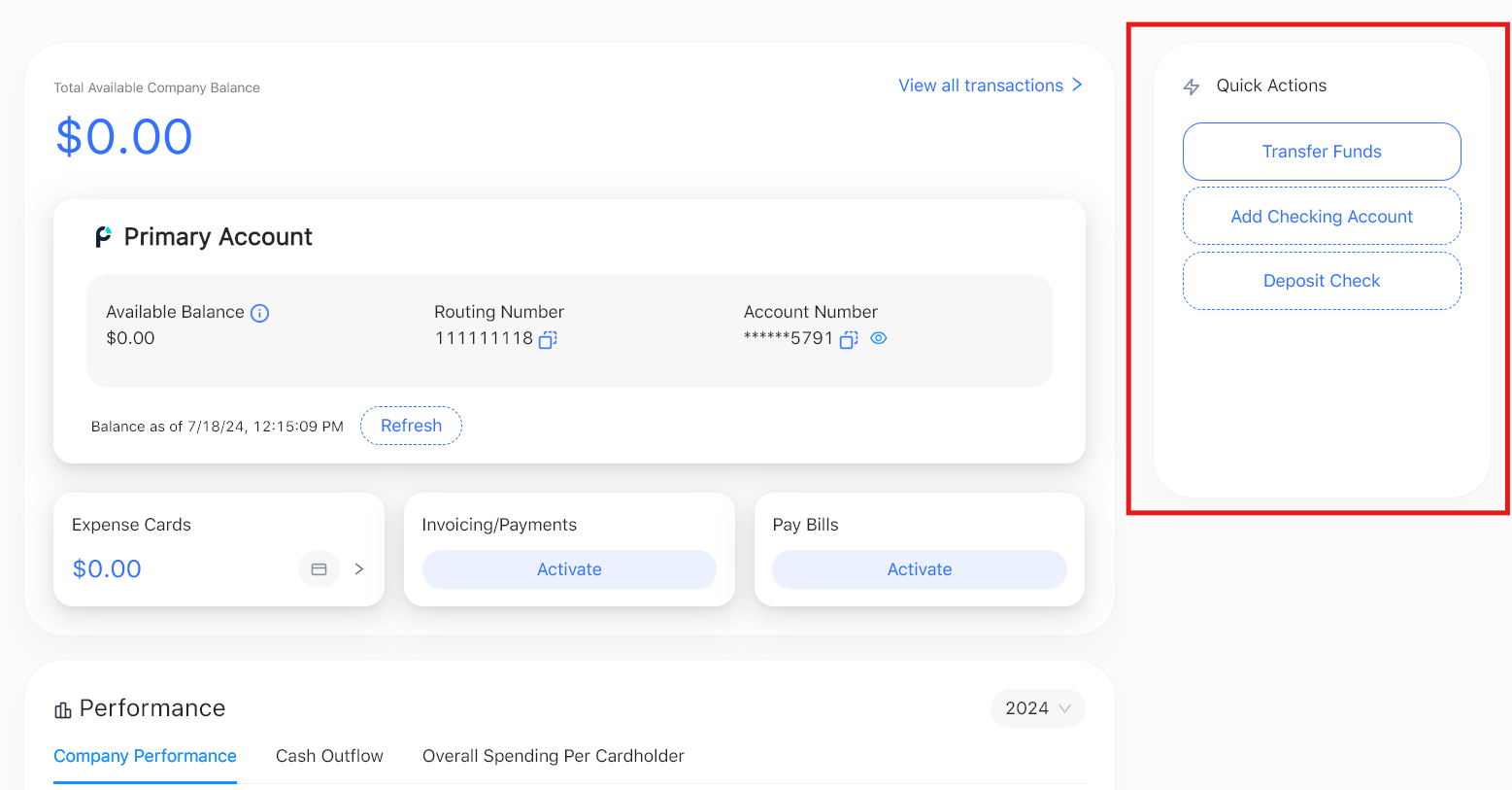
2. Fill in the correct fields. Select the amount you want to transfer. Select from the linked external account. Then select which Profit account you would like the transfer to go into.
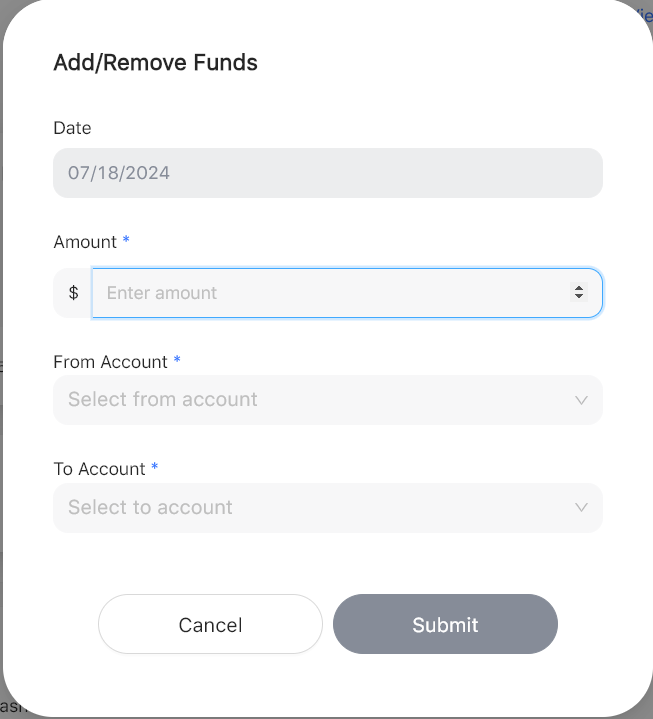
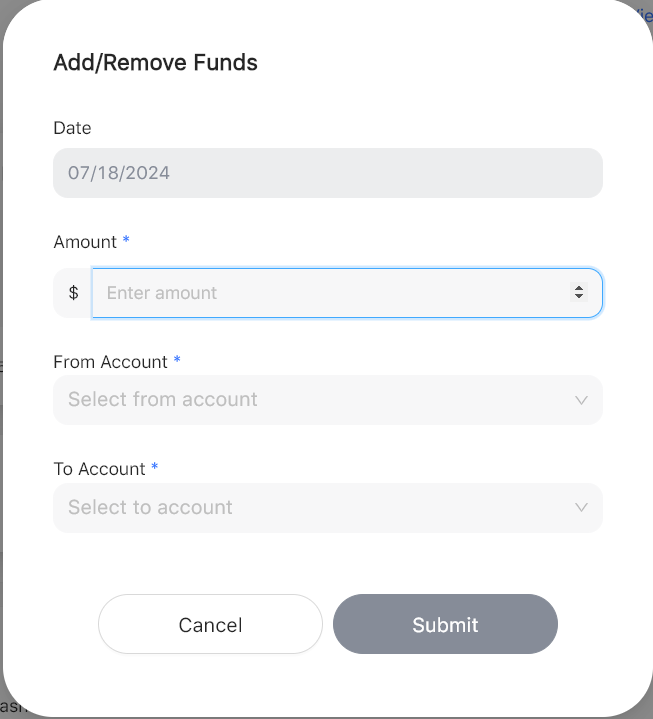
3. After you press “Submit”, your funds will arrive in your Profit account in 2-3 business days.
You can also fund your account by logging into your external bank account and initiate an ACH or Wire. The following are the banking details to receive US Dollars sent domestically to your Profit account:
Bank Name: Evolve Bank & Trust
ABA Routing Number: 084106768
Account Number: Your Profit account number
Beneficiary(company) Address: Company Billing Address
Type of Account: Business Checking
Beneficiary Name: Your Legal Business Name
Beneficiary Bank Address: 6070 Poplar Ave, Suite 200 Memphis, TN 38119
Evolve Bank & Trust is PROFIT’s banking partner that provides the FDIC-insured bank accounts. Learn more at profitnow.com
**You can also deposit checks on the Profit app. Check deposits take 5-7 business days to process.**
Suggested FAQs for Funding:
https://faq.profitnow.com/how-do-i-fund-my-profit-account-via-plaid
https://faq.profitnow.com/how-do-i-deposit-checks-money-orders-or-cashiers-checks-with-profit-1
Important: You must fund your Profit account before being able to move funds to your expense cards.
Follow the steps below to add funds to your expense cards.


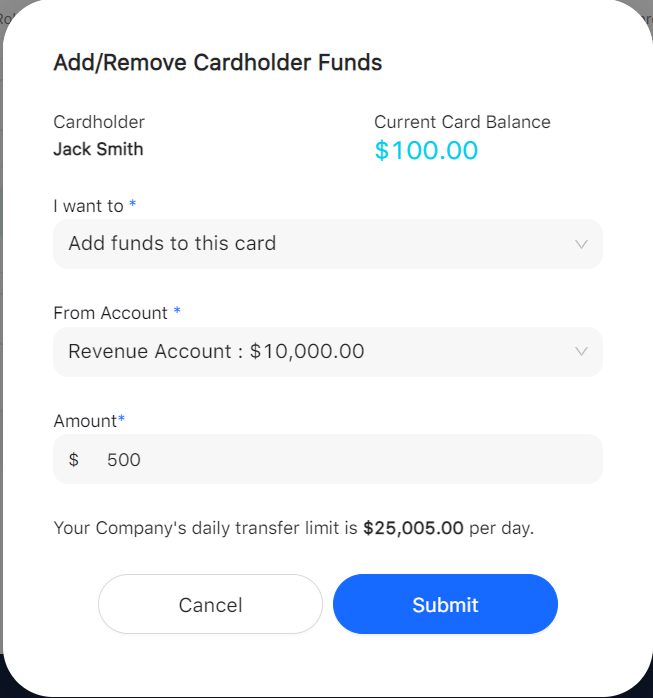
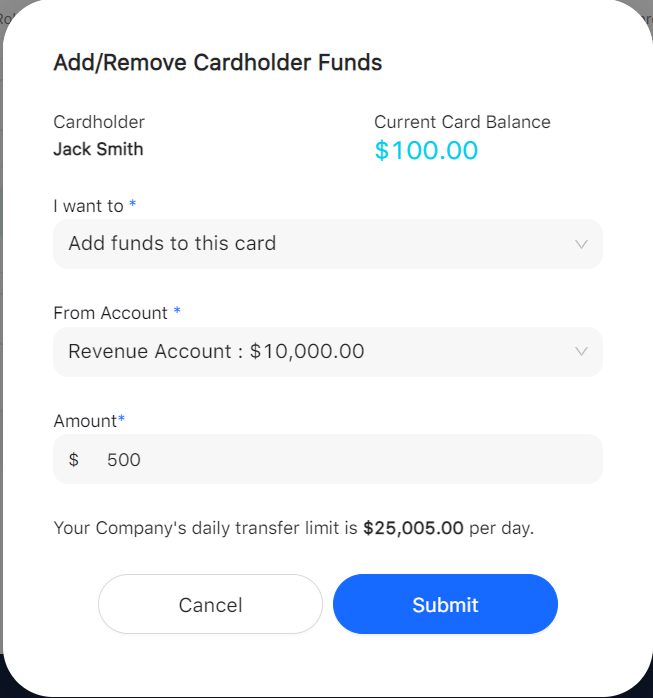
Transfers to the card are instant.
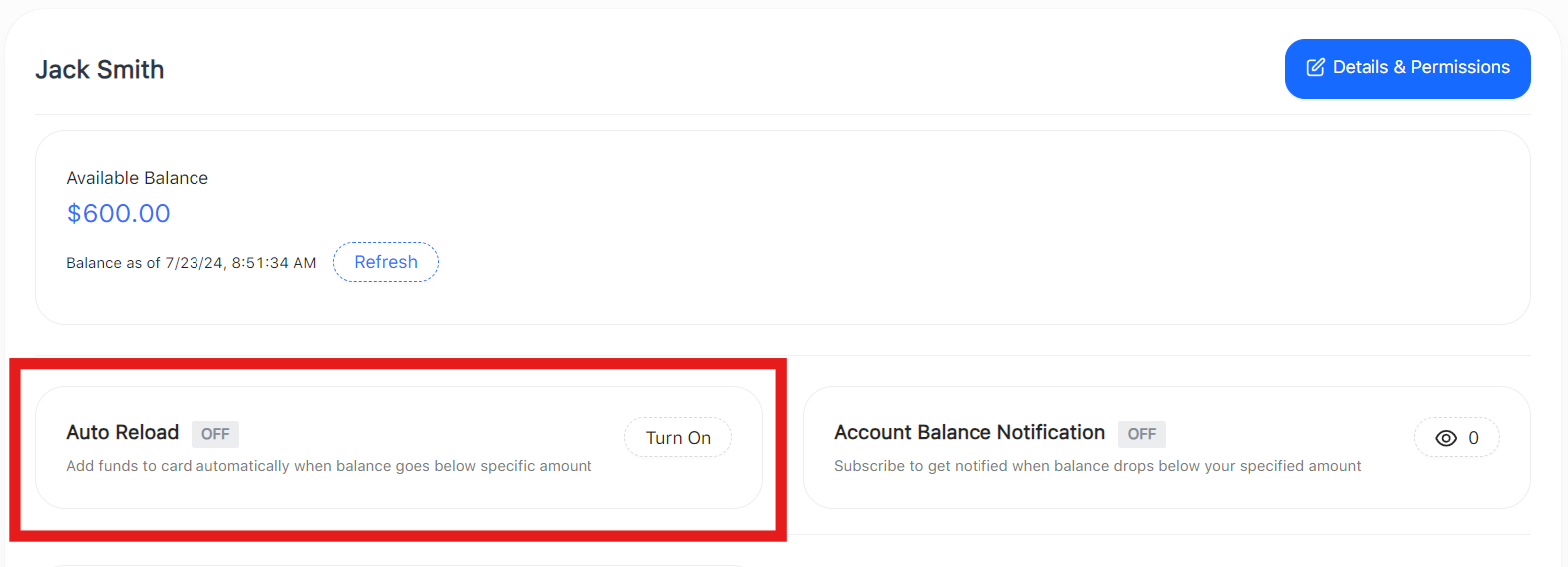
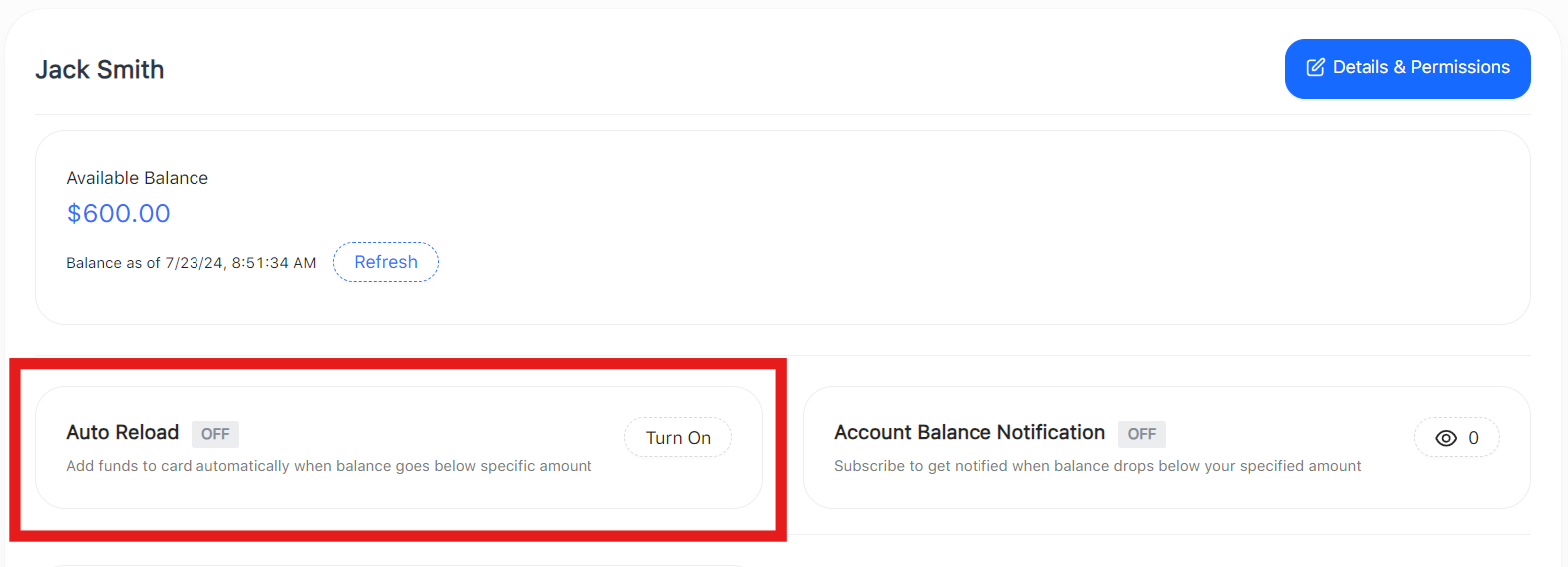
Example: “I want Jack’s card to reload with $500 every time Jack’s balance goes below $250.
Reload Amount = $500
Threshold Amount= $250
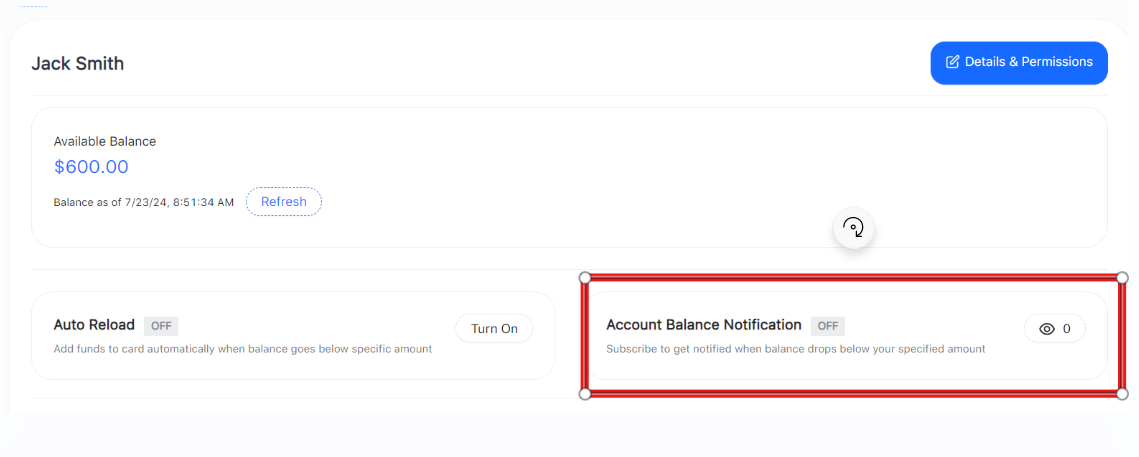
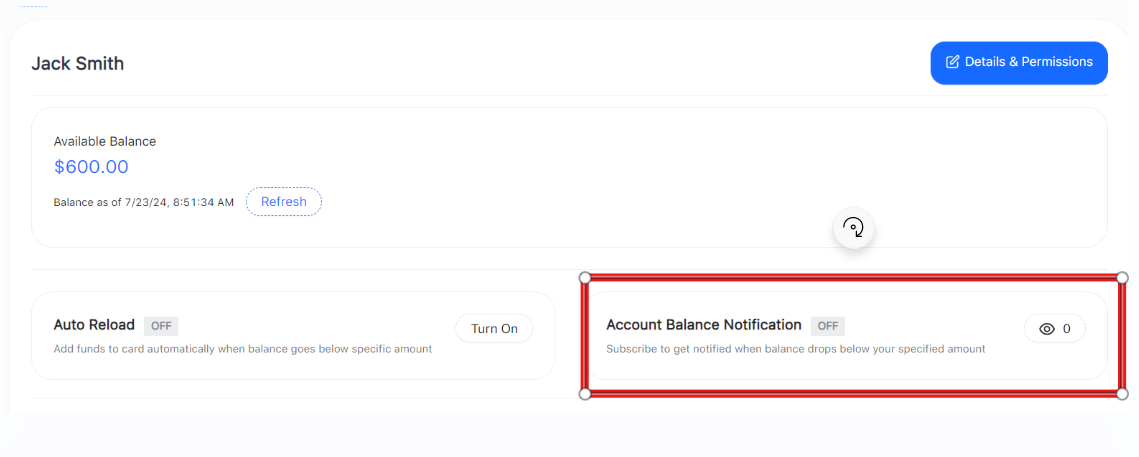
4. Input an amount and subscribe to the notifications.
**Card preferences cannot be set until the card has been activated**
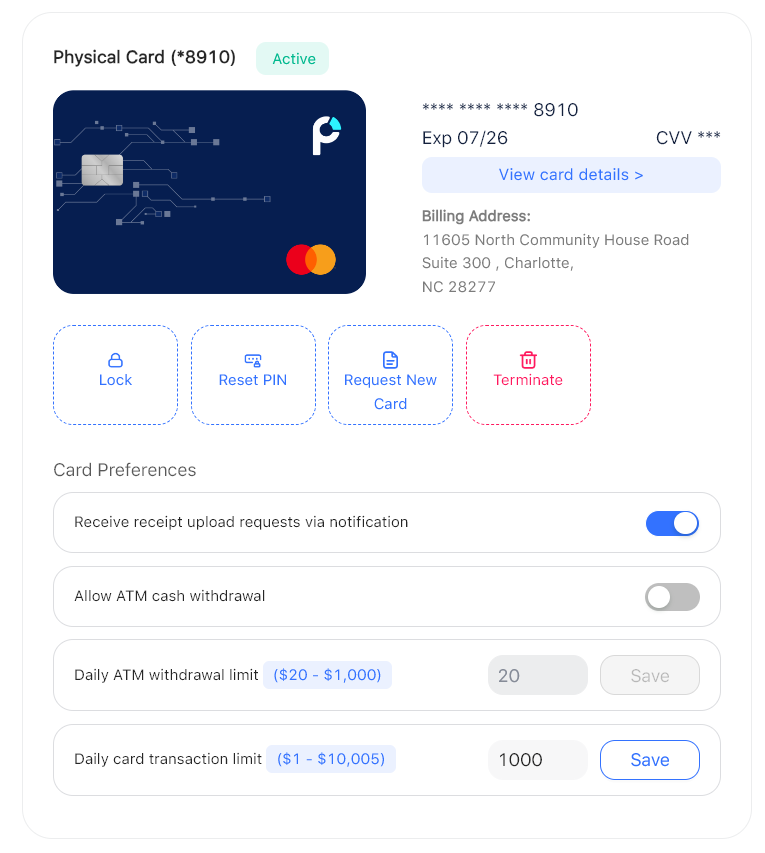
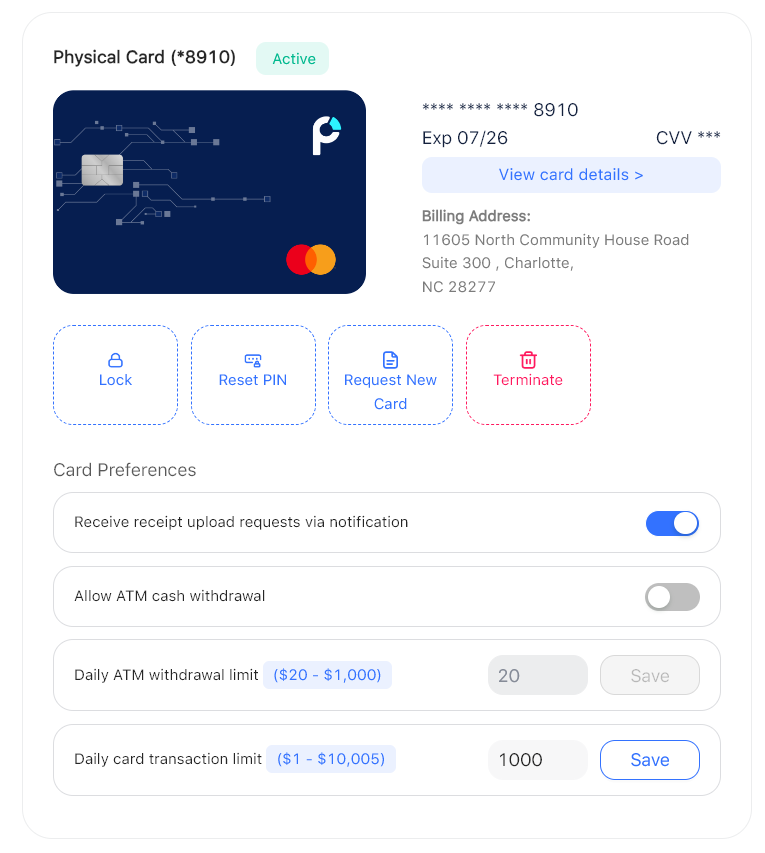
**Virtual Cards are activated instantly and all cards are compatible with Google and Apple Wallets**
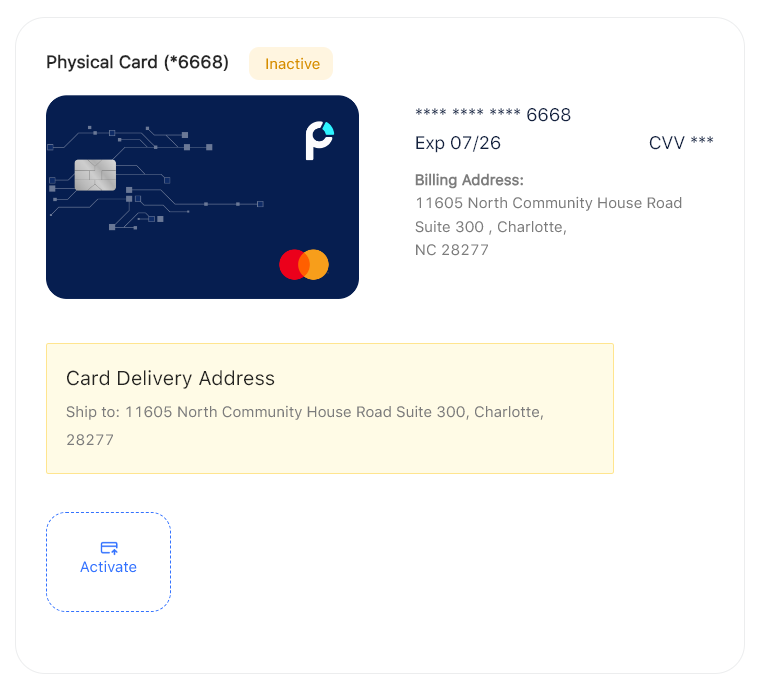
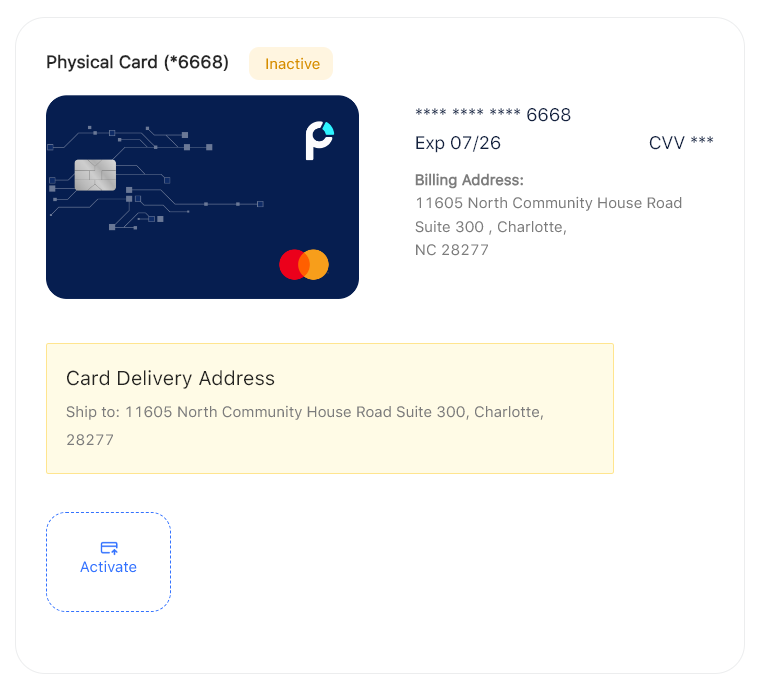
Our support team is available Monday to Friday, 9 AM to 5 PM (EST).
"*" indicates required fields
Syncing to QuickBooks a Step-by-Step Guide
This guide explains how to export transactions from Profit and upload them into QuickBooks Online
To get started, first activate your Profit tools by logging in to your account
We'll call you shortly during our work hours, Mon-Fri, 8 am - 5 pm EST.
"*" indicates required fields